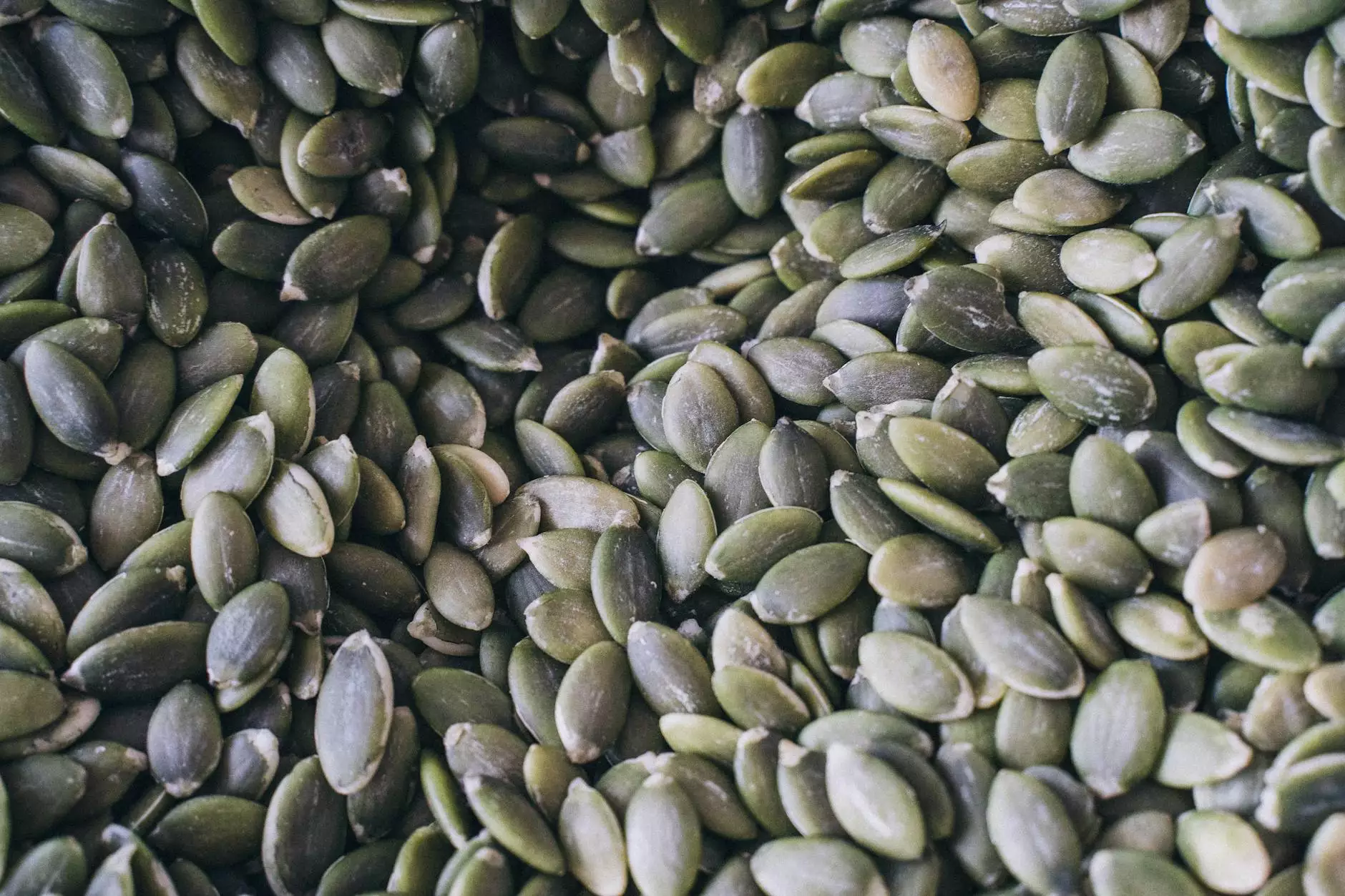Mastering the RHEL 5 FTP Server: A Comprehensive Guide

Introduction to FTP Servers
In the realm of IT services and data management, FTP (File Transfer Protocol) servers play a crucial role. They enable users to transfer files over the internet efficiently and securely. The RHEL 5 FTP server, specifically, provides a robust platform for handling file transfers within corporate environments, ensuring data integrity and accessibility.
Understanding RHEL 5: An Overview
Red Hat Enterprise Linux 5 (RHEL 5) is a well-established operating system within the Linux community, known for its stability, security, and extensive support. Its features make it particularly suitable for enterprises looking to implement reliable solutions. By integrating an FTP server into RHEL 5, businesses can facilitate smooth file sharing across different departments, improving collaboration and operational efficiency.
Key Benefits of Using RHEL 5 for FTP Services
- Security: RHEL 5 offers advanced security features, including enhanced access controls and SELinux, helping to protect sensitive data during transfers.
- Performance: With optimized resource management, RHEL 5 ensures that your FTP server runs efficiently, even under heavy loads.
- Support and Community: Being a popular choice, RHEL 5 benefits from a vast community and comprehensive support from Red Hat, ensuring you can resolve issues quickly.
- Scalability: The architecture of RHEL 5 allows businesses to scale their operations seamlessly, adapting to their growing needs.
Setting Up Your RHEL 5 FTP Server
Setting up an FTP server on RHEL 5 is a straightforward process. Here’s a step-by-step guide:
Step 1: Installing the FTP Server Software
To begin with, you'll need to install the necessary FTP server software. RHEL 5 typically uses vsftpd (Very Secure FTP Daemon) due to its balance of security and performance:
- Open your terminal.
- Gain root access by typing: su -
- Install vsftpd using the following command: yum install vsftpd
- Start the vsftpd service: service vsftpd start
- Enable it to start on boot: chkconfig vsftpd on
Step 2: Configuring the FTP Server
After installation, the next step is configuring your FTP server to meet your specific needs:
1. Open the vsftpd configuration file located at /etc/vsftpd/vsftpd.conf.
2. Modify the following parameters:
- anonymous_enable=NO - Disable anonymous login for security reasons.
- local_enable=YES - Allow local users to log in.
- write_enable=YES - Enable writing permissions for local users.
- chroot_local_user=YES - Ensure users are jailed to their home directories.
3. Save your changes and restart the FTP service: service vsftpd restart.
Enhancing Security on Your RHEL 5 FTP Server
While setting up your RHEL 5 FTP server, implementing robust security measures is critical. Here are some best practices:
Using Secure Connections
Consider configuring FTPS (FTP Secure) to encrypt the data transfer. This can be done by:
- Installing enable settings for SSL in your vsftpd config.
- Generating a certificate (using openssl) for secure connections.
Firewall Configuration
Your firewall settings can be strengthened to allow FTP traffic. You can use the following commands to do so:
- Open the IP tables configuration: iptables -L
- Add rules to allow FTP traffic: iptables -A INPUT -p tcp --dport 21 -j ACCEPT
- Save your settings: service iptables save
Managing Users and Permissions
Effective user management is vital for an efficient FTP server. In RHEL 5, you can manage users as follows:
- Add a new user: useradd
- Set the user’s password: passwd
- Set the user’s home directory where they can upload/download files.
Monitoring FTP Server Activity
Monitoring your FTP server is essential to ensure optimal performance and security. Tools such as vsftpd’s logging system can help. Configure logging in your vsftpd configuration file using:
xferlog_enable=YESThis will allow you to track file transfers, helping you to identify any unauthorized access or performance issues.
Troubleshooting Common Issues
Even with careful setup, you may encounter issues. Here are some common problems and troubleshooting steps:
- Connection Refused: Ensure vsftpd service is running and check firewall settings.
- Login Failures: Check user permissions and ensure no typos in the credentials.
- File Transfer Errors: Verify folder permissions for write access.
Conclusion
Setting up and managing a RHEL 5 FTP server is an invaluable skill for IT professionals, particularly for those involved in IT services and computer repair. By following the guidelines outlined in this article, you can create a secure, efficient, and user-friendly FTP environment.
To explore more about enhancing your IT capabilities with expert solutions, visit germanvps.com.