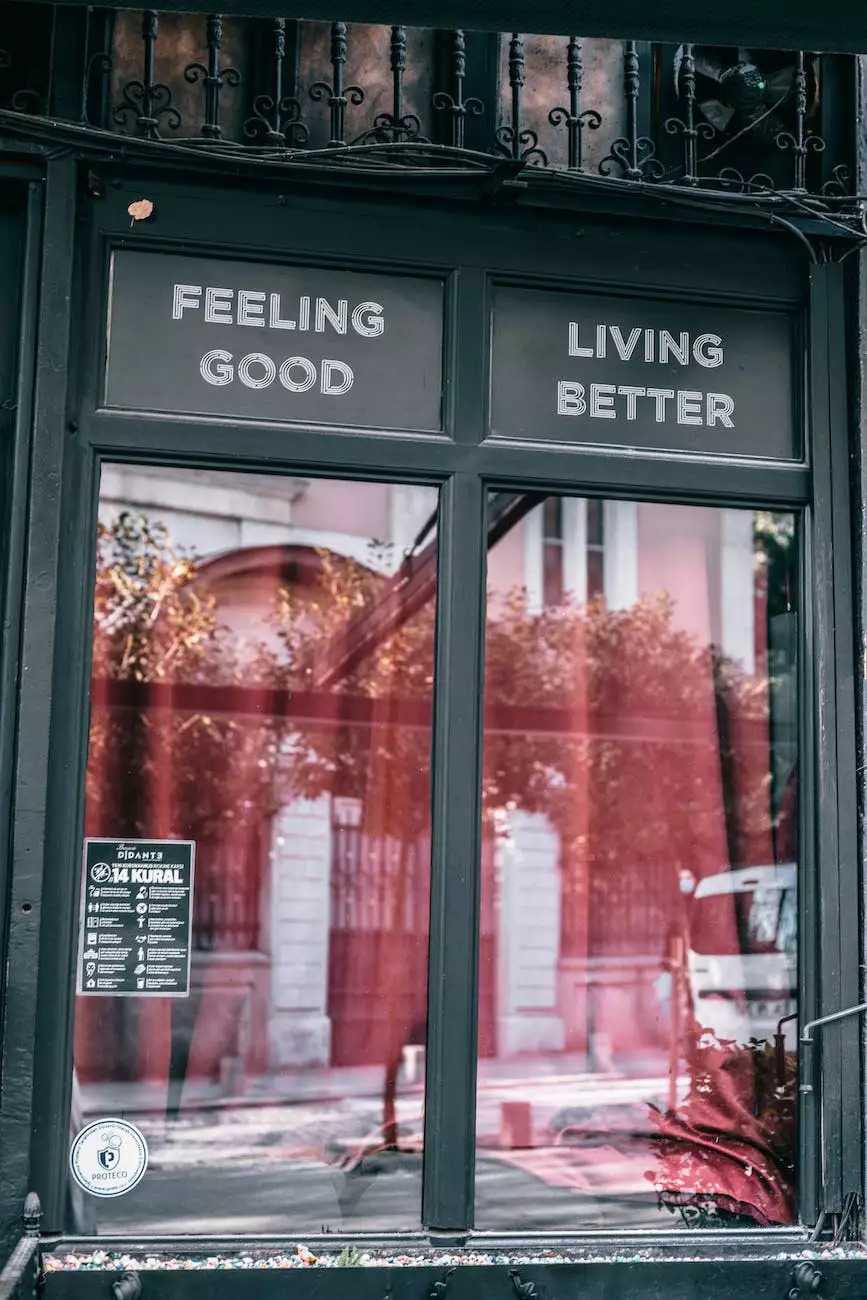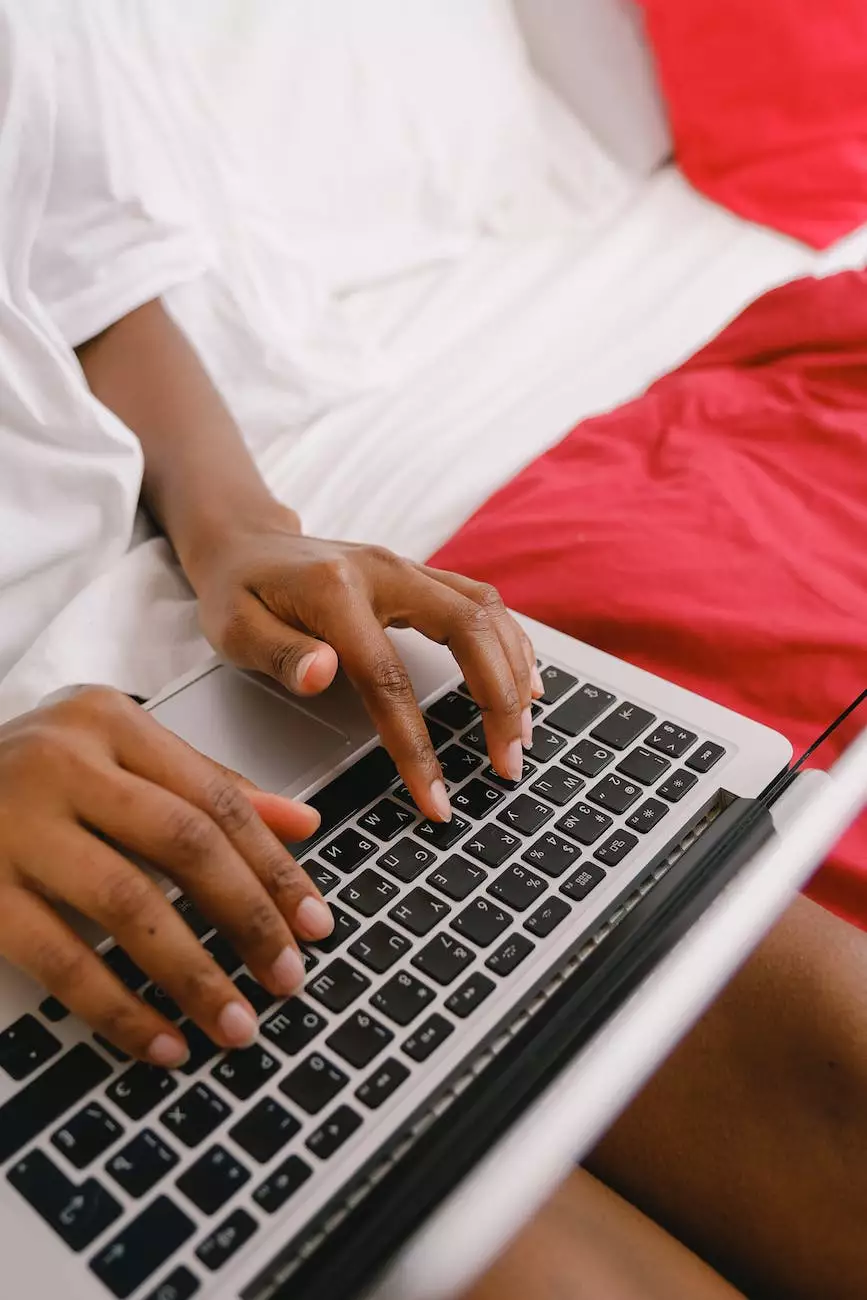How to Add Custom Fonts to WordPress with Elementor?
Web Development
Introduction
When it comes to building a visually stunning, unique website, typography plays a significant role. With WordPress and Elementor, you can easily customize your website's font selection and enhance its design appeal.
The Importance of Custom Fonts
In the digital age, standing out from the crowd is crucial for any website's success. Using custom fonts allows you to create a distinct visual identity, separating your website from the rest. In addition, custom fonts can improve readability, user experience, and overall aesthetics.
Step 1: Choose Your Custom Fonts
Before diving into the technical implementation, it's important to choose the right custom fonts for your website. Consider your brand identity, target audience, and the overall design concept of your website. Browse through various font libraries to find the perfect fit.
Step 2: Upload Custom Fonts to WordPress
Once you have selected your custom fonts, it's time to upload them to your WordPress website. If you have a self-hosted WordPress site, you can upload the font files directly to your server. Alternatively, if you are using a managed WordPress hosting provider, check if they provide font upload functionality. Remember to follow any copyright guidelines or licensing requirements for the fonts you choose.
Step 3: Install and Activate Elementor
To take advantage of custom fonts within WordPress, you will need to install and activate the Elementor plugin. Elementor is a popular drag-and-drop page builder that allows for easy customization of your website's design elements, including fonts.
Step 4: Access Elementor's Typography Settings
Once Elementor is installed and activated, navigate to your WordPress dashboard and click on "Elementor" in the sidebar. Then, select "Custom Fonts" from the dropdown menu. Here, you will find various settings to manage and upload your custom fonts.
Step 5: Upload and Assign Custom Fonts
Within Elementor's Custom Fonts settings, you can upload your custom font files and assign them to specific elements of your website. This allows you to have different fonts for headings, paragraphs, buttons, and more. Simply click on the "Add New" button and follow the prompts to upload and assign each font style.
Step 6: Apply Custom Fonts to Your Website
Once you have uploaded and assigned your custom fonts, you can start applying them to your website's design. Use Elementor's intuitive interface to select the desired font style for each element. Experiment with different combinations, sizes, and spacing to find the perfect visual balance.
Step 7: Test and Refine
After applying your custom fonts, thoroughly test your website across different devices and browsers to ensure consistent display. Make any necessary adjustments to optimize the readability and overall user experience. Remember that typography should be legible and easy on the eyes.
Conclusion
By utilizing Elementor's powerful typography settings, you can easily add custom fonts to your WordPress website, enhancing its visual appeal and uniqueness. Take the time to carefully choose fonts that align with your brand identity and design concept. With custom fonts, you can create a professional website that captivates your audience and sets you apart from the competition.